| Find in this manual | ||
| Replace with | ||
The Lineups screens define the order in which your players will bat, what positions they will be playing, and who should start:
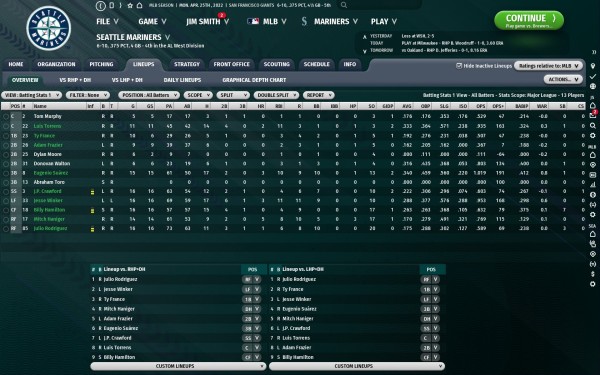
OOTP allows you to set different lineups and depth charts for four different scenarios, each of which has a separate sub-screen:
- Versus RHP - This lineup and depth chart will be used any time your team faces a right-handed starting pitcher, with no designated hitter rule in effect.
- Versus LHP - This lineup and depth chart will be used any time your team faces a left-handed starting pitcher, with no designated hitter rule in effect.
- Versus RHP + DH - This lineup and depth chart will be used any time your team faces a right-handed starting pitcher, with the designated hitter rule in effect.
- Versus LHP + DH - This lineup and depth chart will be used any time your team faces a left-handed starting pitcher, with the designated hitter rule in effect.
Just as in the Pitching page, the Lineups/Depth Chart sub-screens are divided into two panes. The top pane is a player list that functions very much like the Roster page, with limited space. On this half of the page, you can take advantage of OOTP's Views, Filters, and many of the Common Drop-Downs and Common Action Menus. Review those sections to get a better understanding of how to manipulate the data on this screen to suit your needs.
The bottom pane shows your lineup, occupying about the left third of the screen, and your depth chart, occupying the right two-thirds. There is a lot of information to cover here. This screen consists of the following distinct sections:
- How OOTP uses Lineups and Depth Charts
- Setting your Lineups
- About Pinch Hitters
- Setting your Depth Charts
- Utility Players
- Defensive Substitutes
- Copying and Pasting Lineups and Depth Charts
- Clearing Lineups and Depth Charts
- Action Menu
Note: The above links will not work within the in-game help. However, they all simply link to sections lower in this page, so if you are reading this in-game, just scroll down to find the appropriate section!
When OOTP uses Lineups and Depth Charts
The lineups and depth charts you configure here will be used by the AI any time you auto-play games. The AI will make any appropriate substitutions, such as due to injury, according to your depth chart settings.
If you play out your games, the lineups and depth charts will define your starting lineups, but you will have an opportunity to adjust your lineup before your game actually starts. Technically, if you are playing out your games, you don't EVER need to touch these pages. Of course, setting these up will save you from having to set everything up from scratch before each game.
If you play in a league that does not use the designated hitter rule, there is no need to configure those lineups. But don't forget about interleague games or championship games that might use the rule!
Setting Your Lineups
To set your lineups, drag players from the top pane into the desired slot in the lineup in the lower left part of the page. Next to each slot in the order is a Position drop-down. OOTP will choose a position for the player based on his assigned position, but you can change this. In other words, you can play your third baseman at first base if you wish. Repeat this process for all nine batting slots (eight if you are not using a designated hitter). Some other notes about the lineup page:
- Players displayed in green text on the top half of the screen are either the listed starter in the depth chart, or already in this lineup.
- Dragging a player from the top pane onto an already occupied slot will replace the player already in the slot with the one you have dragged into the lineup.
- Dragging a player from another slot in the lineup onto an already occupied slot will swap the two players in the lineup.
- Dragging a player from the lineup to the top pane will remove that player from the lineup.
In addition to drag-and-drop, you can also use context menus (right-click) to make lineup changes. Right-click on any player name, and you will see an option to insert or remove the player from the lineup.
About Pinch Hitters
In OOTP, your staff makes pinch-hitting decisions automatically during games that are auto-played. Which pinch hitter is used depends on a lot of factors: player quality, game situation, the player's personal strategic preferences, and others. For example, the computer usually won't waste a team's best available pinch hitter in the 6th inning with the bases empty. Of course, if you choose to play out your games, you control pinch hitting.
Setting Your Depth Charts
A depth chart lists each defensive position, except for pitcher, which is addressed on the Pitching page. For each of the four game scenarios (versus RHP, etc.), you can define a starter, two utility players, and a defensive substitute for each defensive position, so that the computer will know what to do if one of your starters gets injured or must be replaced. The depth chart occupies the right two-thirds of the bottom half of the page.
To set a depth chart, drag players from the top pane into the desired position in the depth chart. Some other notes about setting depth charts:
- Dragging a player from the top pane onto an already occupied slot will replace the player already in the slot with the one you have dragged into the depth chart.
- Dragging a player from the depth chart onto an already occupied slot will swap the two players in the depth chart.
- Dragging a player from the depth chart to the top pane will remove that player from the depth chart.
- Substitutes replace starters if the starter is tired, regardless of how often they are supposed to start. So, if you have your backup shortstop set to start every 5 games, and only 3 games have passed, but your starter is exhausted, then your backup shortstop will start in his place.
Utility Players
A utility player is a backup player who plays on an as-needed basis. The AI might insert this player into the lineup due to injury, the starter being fatigued, or due to a pinch hitting situation. To set a player as a utility player, drag him to the Utility 1 or Utility 2 box. When you do this, you will activate a drop-down menu next to the player that defines how frequently this substitute should start.
| Option | Description |
| Never | Substitute will never start |
| If starter is tired | Substitute will start any time the starter is tired. 'Tired' is defined as being at less than 70% effectiveness. |
| Every X games | Substitute will start every X games |
Note: Even if a substitute does not start, he might be inserted as a late-game defensive replacement or in case of injury. It's always wise to define a substitute for each position.
Defensive Substitutes
A defensive substitute is a player who is typically superior to the starter at that position defensively, but weaker offensively. These players are typically inserted by the AI late in a game when you are trying to protect a lead, to give your team a better chance of holding onto the lead. To set a player as a defensive substitute, just drag him to the Defensive Sub. box.
Copying and Pasting Lineups
Many people use similar, if not identical, lineups and depth charts for all four scenarios, and setting each one up one by one would be very tedious. To speed up the process of setting up all four scenarios, there are two options in the action menu at the bottom of the screen called Copy Lineup (or Depth Chart) and Paste Lineup (or Depth Chart). You can use these to copy your lineup or depth chart from one scenario to the next. For example, use the following steps to copy your "Versus RHP" lineup to the "Versus LHP" sub-screen:
- Go to the Versus RHP sub-screen.
- Click on Action, then Copy Lineup.
- Go to the Versus LHP sub-screen.
- Click on Action, then Paste Lineup.
These steps make an exact copy of your Versus RHP lineup on the Versus LHP sub-screen. Using this copy/paste can really speed up configuration of your lineups.
The Clear Menu
The Clear menu at the bottom of each of these sub-screens has a number of options that let you quickly clear out the lineups and depth charts:
| Option | Description |
| Clear all Lineups | Clears all lineups |
| Clear all Depth Charts | Clears all depth charts |
| Clear Lineups versus X | Clears just the currently selected lineup |
| Clear Depth Charts versus X | Clears just the currently selected depth chart |
Action Menu
The Action menu at the bottom of each of these sub-screens has a number of options:
| Option | Description |
| Copy Lineup | Copies the current lineup |
| Paste Lineup | Pastes the current lineup |
| Generate Depth Chart vs X based on this lineup | Sets up your depth chart for the selected pitcher/DH combination based on the lineup you have set forth. Use this when you want to create your depth chart based on your lineup, rather than the other way around. |
| Ask Bench Coach for Depth Chart & Lineup Versus X | Asks your bench coach to fill out the currently selected lineup and depth chart. |
| Ask Bench Coach for all Depth Charts & Lineups | Asks your bench coach to fill out all depth charts and lineups. |
| Ask Bench Coach for Lineup Versus X | Asks your bench coach to fill out the currently selected lineup. |
| Ask Bench Coach for Depth Chart Versus X | Asks your bench coach to fill out the currently selected depth chart. |
| Ask Manager for Depth Chart & Lineup Versus X | Asks your manager to fill out the currently selected lineup and depth chart. |
| Ask Manager for all Depth Charts & Lineups | Asks your manager to fill out all depth charts and lineups. |
| Ask Manager for Lineup Versus X | Asks your manager to fill out the currently selected lineup. |
| Ask Manager for Depth Chart Versus X | Asks your manager to fill out the currently selected depth chart. |
Notes on these actions:
- Your staff members will fill out the depth chart based on their own personal strategy preferences. Their opinions might not match your own.
- Your staff will fill out the lineup based on your depth chart settings. If your depth charts are not complete, your staff members will use their personal strategy preferences to complete the task. Also, when you ask your managers to set up your organization, they might place injured players in the lineup. The reason for this is that the manager gives you the best lineup chosen from among all the players on your roster, regardless of their injury status. Then, when a game is auto-simmed, the game makes the decision about how to substitute for injured players. This prevents you from having to remember to redo your lineups every time a player returns from an injury. With the current model, the game will put the injured player back in the lineup as soon as he becomes available again. Of course, if you don't want to rely on these decisions, you can manually adjust your lineup and depth charts to account for injuries.
- If a player goes out of the lineup due to injury, and a game is auto-played, the AI might rearrange your lineup as it sees fit. For example, if your #4 hitter goes down and gets replaced with a weaker backup hitter, the AI might decide to bat the replacement in the #8 spot and move the other players up.
Custom Lineups
The Custom Lineups dropdown allows you to save the currently-selected lineup as a custom lineup, which allows you to load it instantly from the same dropdown menu.